How to start with CINEMAS¶
One can start with CINEMAS in multiple ways:
By creating a new CINEMAS project.
By opening an existing CINEMAS project.
By loading DFT-engine(as of now VASP) input and selected output files in CINEMAS.
By importing existing calculation(s) from the disk.
By importing VASP-input files to CINEMAS from materials-project interface.
Create/open a new CINEMAS project¶
A new CINEMAS project can be created from File menu by clicking Create project or short-cut key Ctrl+N.
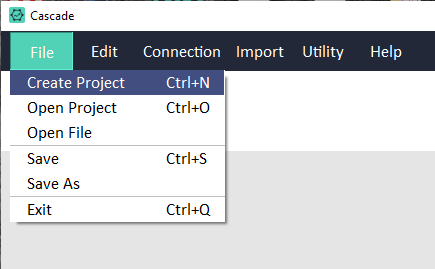
Fig. 109 Creating a new CINEMAS project.¶
Once a project is created, on CASCADE window icon  becomes active as
becomes active as  and empty workflows can be created by clicking the same. Functions of workflow icon can be found here.
and empty workflows can be created by clicking the same. Functions of workflow icon can be found here.
From the workflows, input files can be created, visualized and calculations can be executed over a remote compute-server with a valid connection.
Load DFT-engine input/output file(s)¶
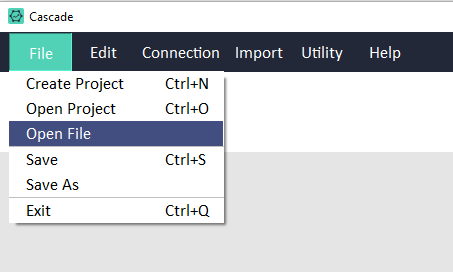
Fig. 110 Starting by opening DFT-engine based input/output file.¶
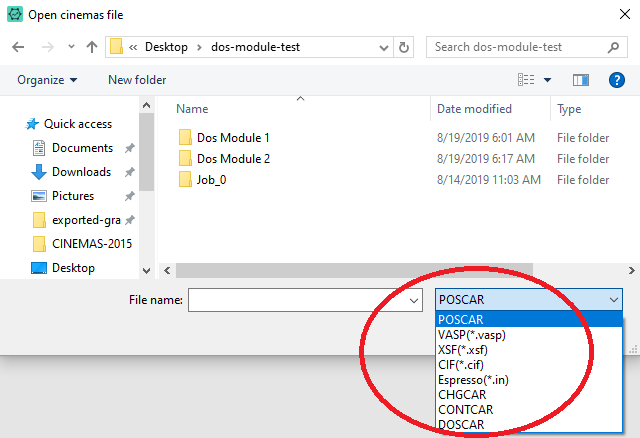
Fig. 111 Supported formats for opening input/output files.¶
Import existing calculation(s)¶
CINEMAS can import directories containing existing calculations. User can further analyze/re-do the calculations.
Import VASP input files from materials-project to CINEMAS¶
CINEMAS can also import VASP input files or import structure from Materials-project. User can start again from these input files.