CINEMAS-draw¶
CINEMAS-draw is an integrated tool of CINEMAS, where users can prepare figures for publication or otherwise. CINEMAS-draw can be used as a standalone application to prepare figures from scratch, or the graphics can be exported from CINEMAS-view and CINEMAS-plot directly and further drawings can me made.
CINEMAS-draw can export graphics in jpg/png formats with up-to 20X scaling, as well as vector formats like ps/eps/pdf.
CINEMAS-draw is not just a basic ‘paint’ application, some features are:
Special character and mathematical symbols available through GUI.
Mathematical equation(characters based) can be inserted through GUI.
Mathematical equation(Latex based) can be inserted. A separate Latex installation is required.
Drawings are object based. Once drawn, elements can be moved, dragged or repositioned(powerpoint style).
Drawing elements are depth enabled. For multiple superposed elements, can be brought to front or sent to back.
Multiple drawings can be made in tab arrangement, and can be saved on consolidated CINEMAS project.
One can navigate to CINEMAS-draw using ‘Drawer’ button as shown below:
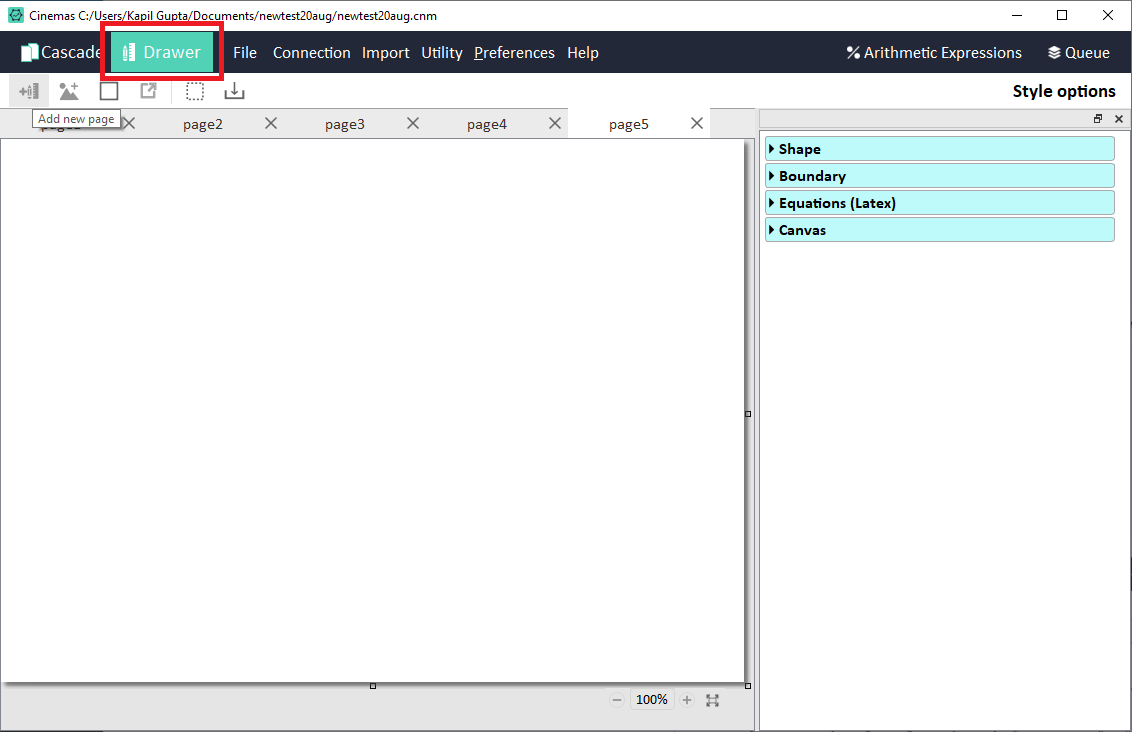
Fig. 86 Navigate to CINEMAS-draw.¶
Users can start afresh from CINEMAS-draw or use ![]() button, from CINEMAS-view(including its Fermi-surface utility) or CINEMAS-plot toolbar
to export graphics from there and further draw on them or use them.
button, from CINEMAS-view(including its Fermi-surface utility) or CINEMAS-plot toolbar
to export graphics from there and further draw on them or use them.
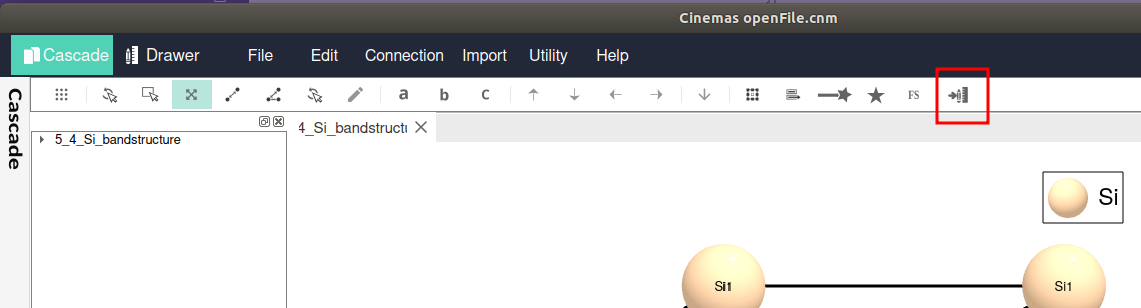
Fig. 87 Export graphics from CINEMAS-view.¶
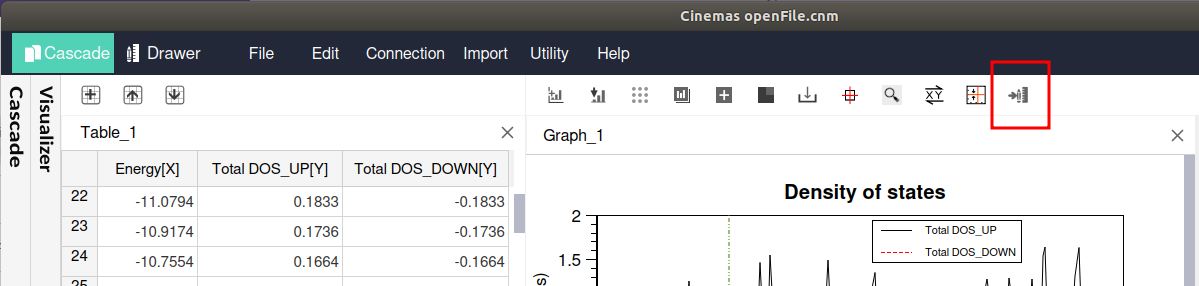
Fig. 88 Export graphics from CINEMAS-plot.¶
Figures can be prepared by mixing several graphics from CINEMAS-view or CINEMAS-plot. One such example is shown below:
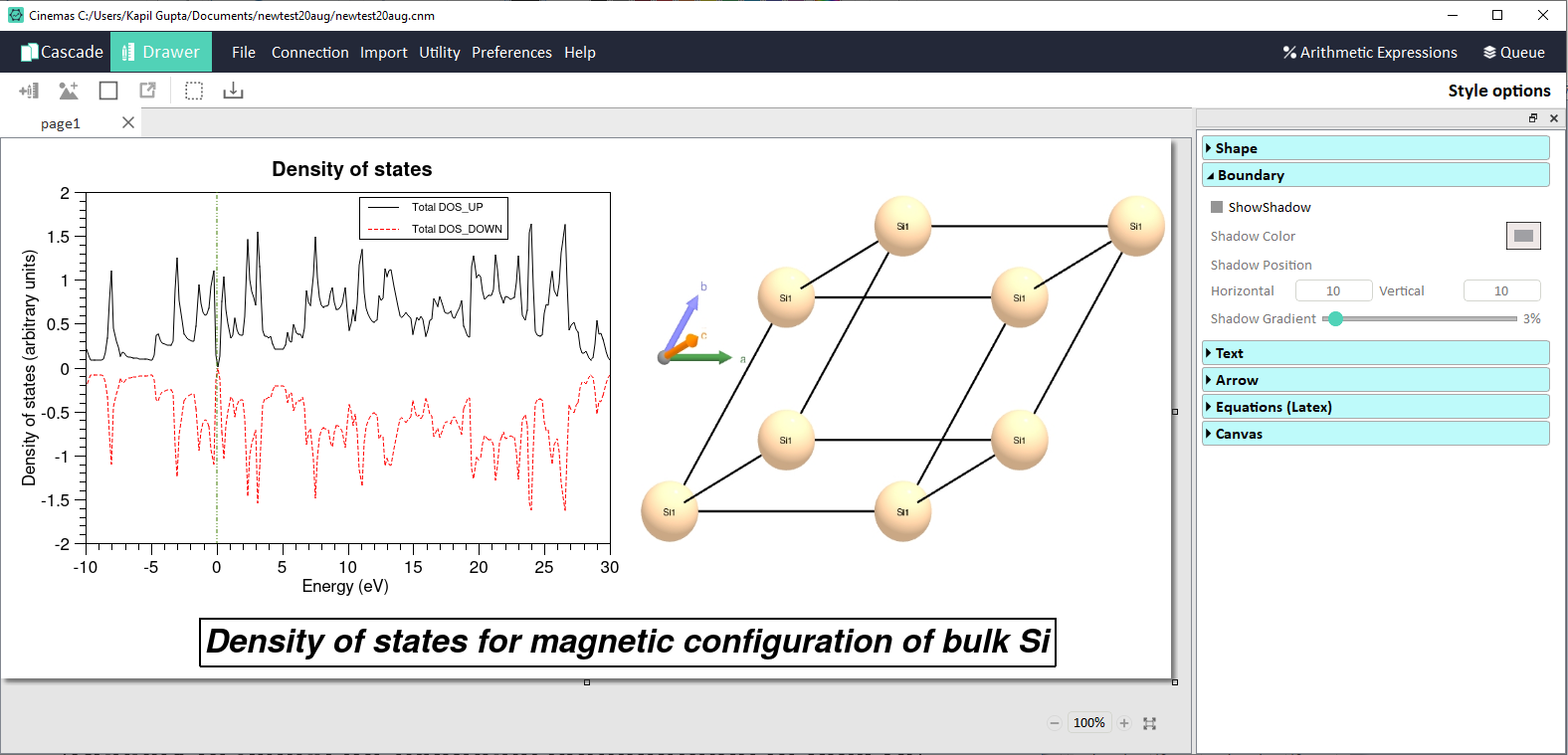
Fig. 89 Exporting and mixing graphics from CINEMAS-plot and CINEMAS-view, to prepare a figure.¶
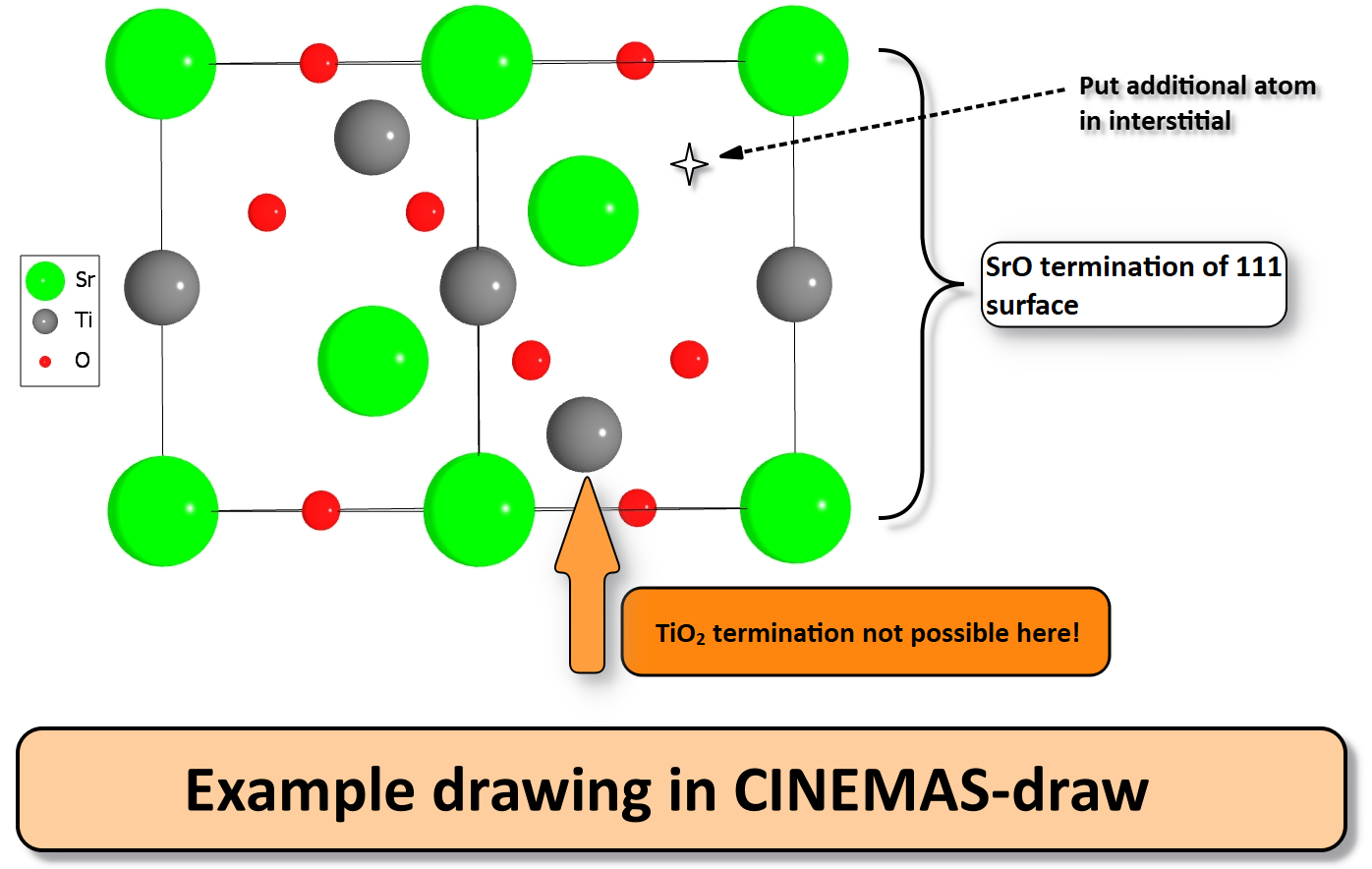
Fig. 90 A sample drawing created and exported from CINEMAS-draw. Structure shown is directly exported from CINEMAS-view.¶
More about CINEMAS-draw¶
Drawings can be made in CINEMAS-draw by:
Starting from a blank page using the icon
 from CINEMAS-draw toolbar.
from CINEMAS-draw toolbar.
OR
Exporting graphics from CINEMAS-view/Fermi-surface/CINEMAS-plot by clicking the icon
 from their respective toolbar.
from their respective toolbar.
The following is CINEMAS-draw parent window, and multiple drawings can be created in multiple tabs, and all of them can be saved in main CINEMAS project file.
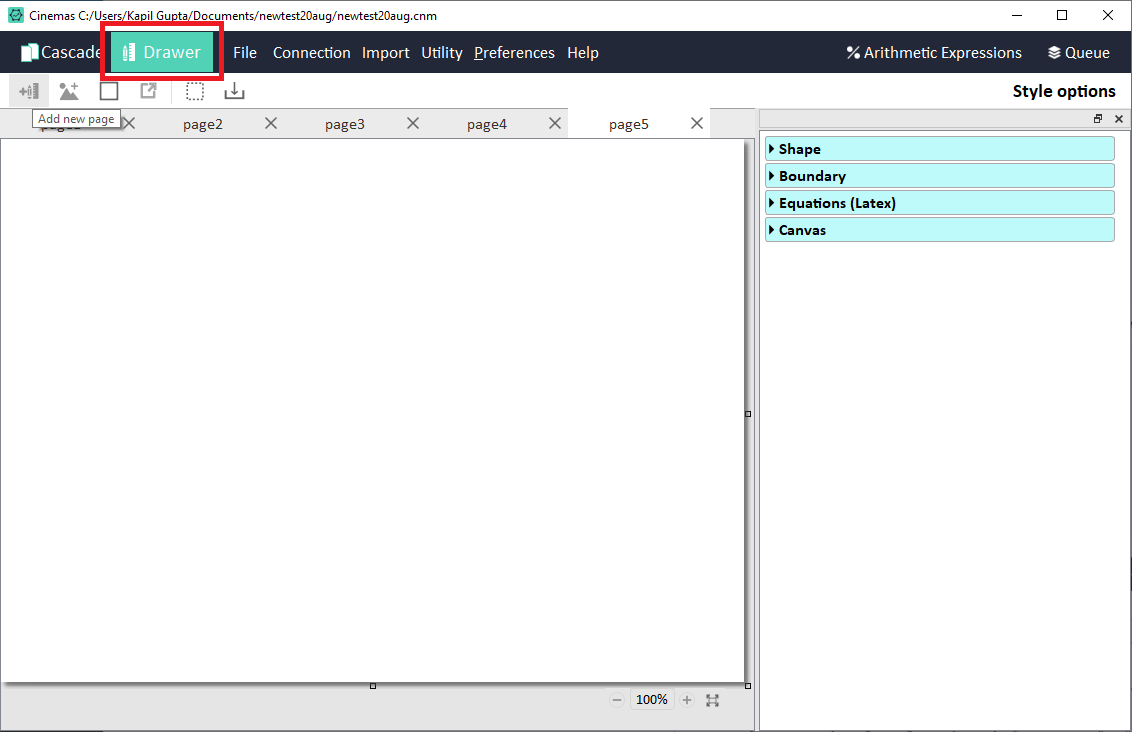
Fig. 91 Snapshot of CINEMAS-draw window.¶
From the toolbar:
Add a blank page within CINEMAS-draw by clicking
 icon.
icon.A click on this button creates a new tab with a blank canvas.
Images from disk can be inserted by clicking the icon
 .
.A shape from the list can be selected and drawn on the canvas, using the icon

Style Options provides properties console, as shown in Fig. 96.
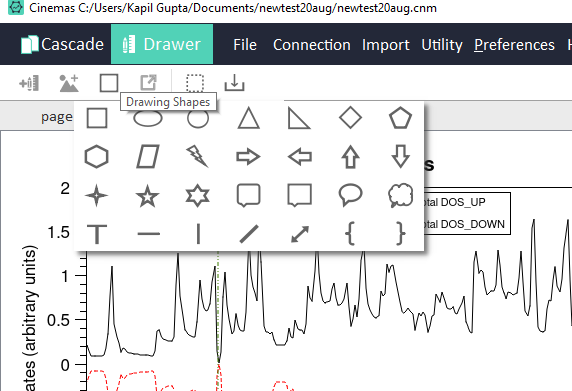
Fig. 92 CINEMAS-draw: snapshot of menu showing list of available shapes from the toolbar.¶
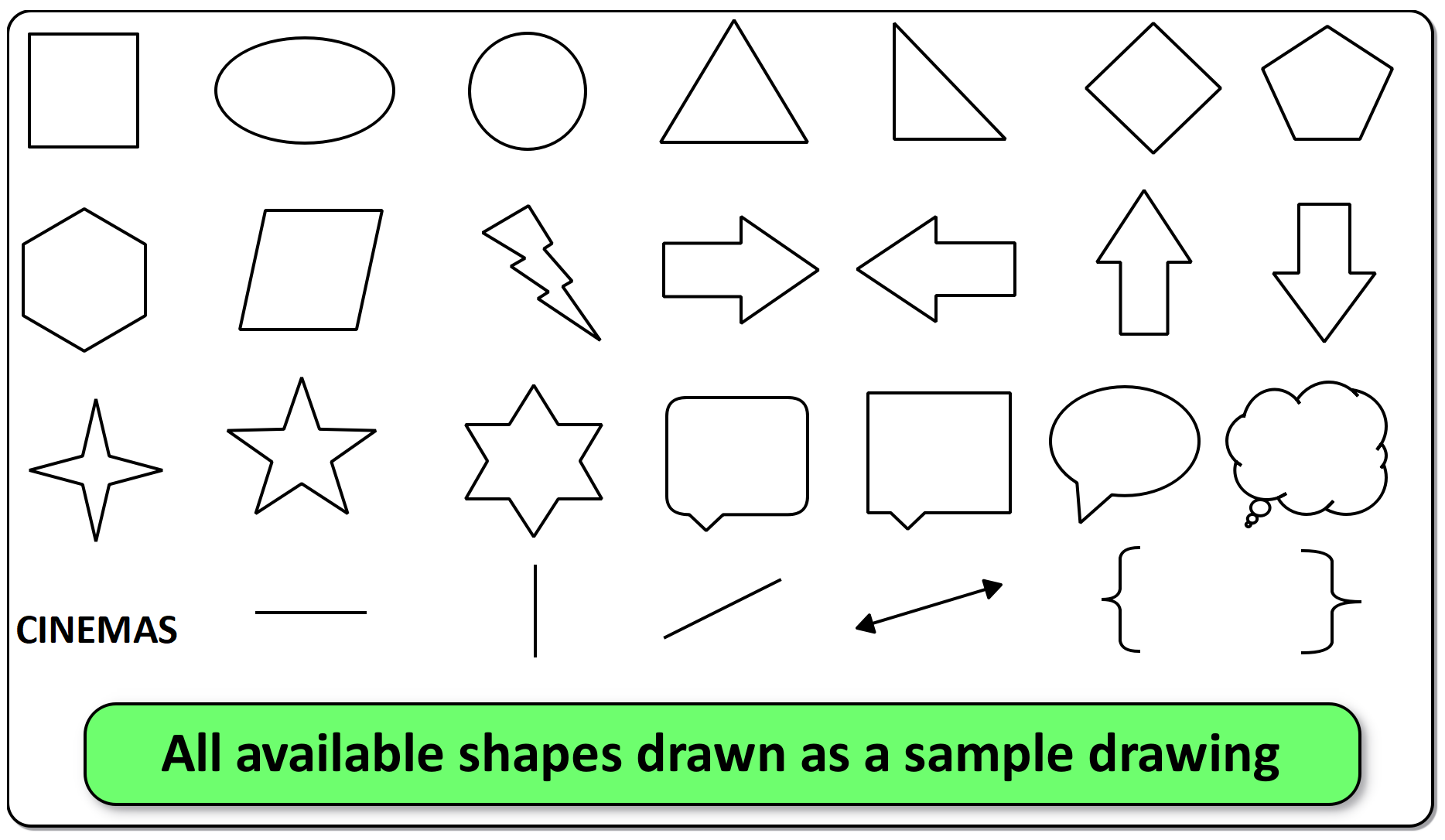
Fig. 93 Available shapes actually drawn on the canvas. Click on the image for its original size and resolution.¶
An area on the canvas can be selected for various purposes by using the icon
 .
.Images can be cropped to the selected area by using the icon
 .
.Images can be saved to file with several formats like JPG/PNG/EPS/PS/PDF.
Scaling up-to 30X is available for raster(JPG/PNG) formats.
Available properties are:
Line properties.
Color(Fill/font) properties.
Rotation properties.
Shadow properties with gradient control.
Polygon corner rounding.
Transparent drawings(remove BG).
Depth control of objects(bring to front/send to back). See Fig. 95.
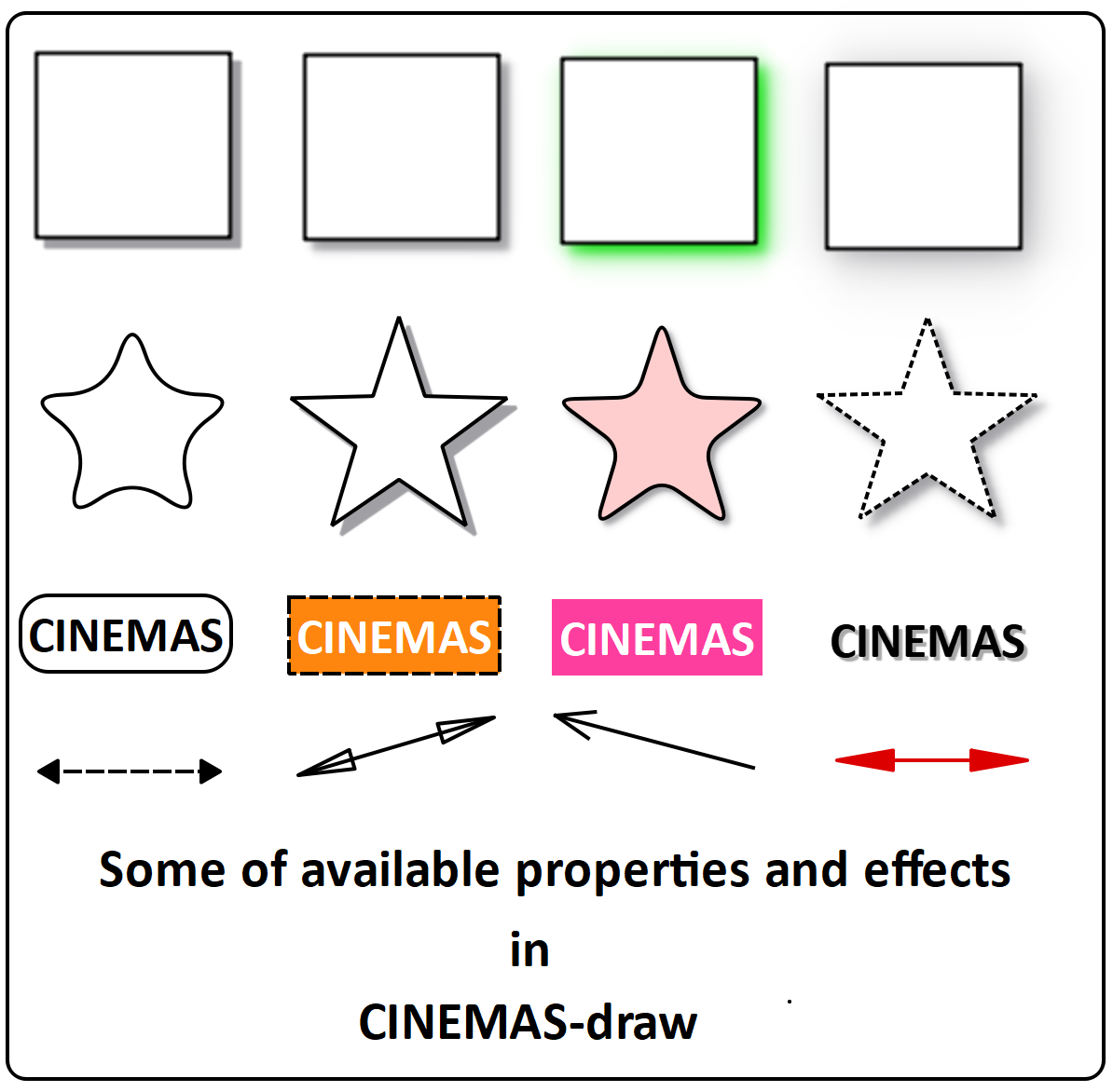
Fig. 94 Some of the available properties and effects for objects in CINEMAS-draw.¶
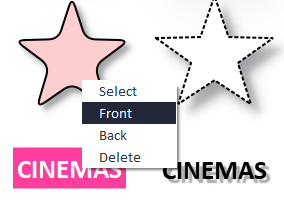
Fig. 95 Depth control for drawing objects.¶
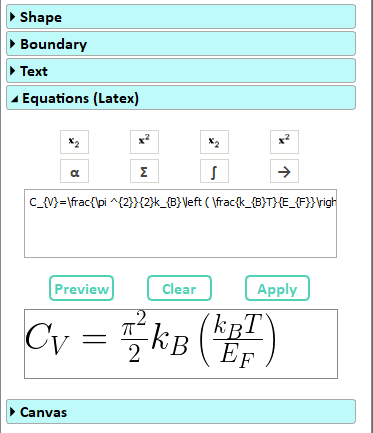
Fig. 96 Latex snippet in CINEMAS-draw. A latex package has to be installed separately.¶
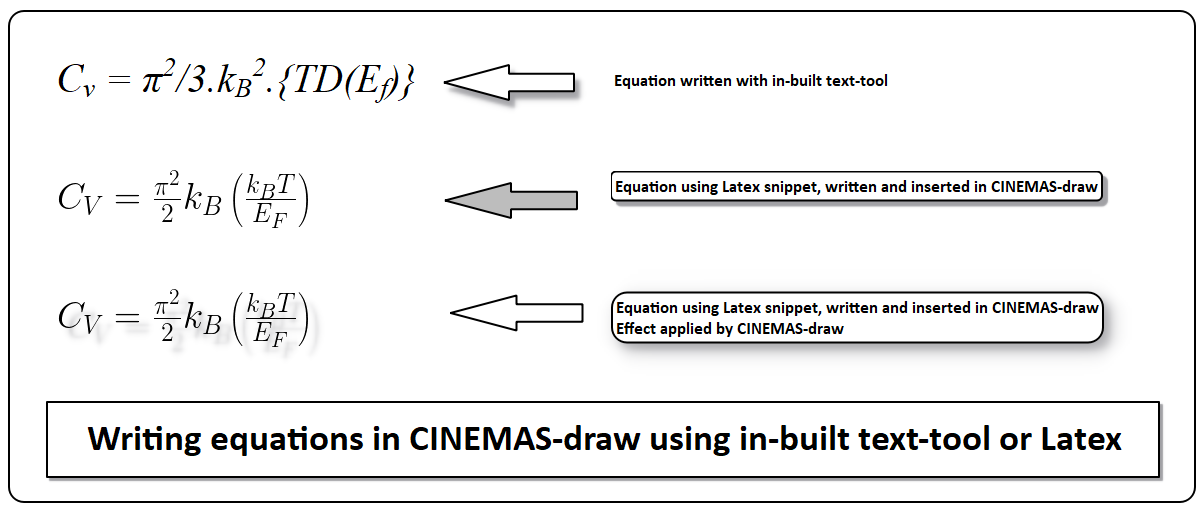
Fig. 97 Writing equation in CINEMAS-draw. A latex package has to be installed separately.¶
Drawings crated within CINEMAS-draw can be exported into raster(JPG/PNG) and vector(PS/EPS/PDF) formats, see Fig. 98. Raster images can be scaled up-to 30X while exporting, see Fig. 99.
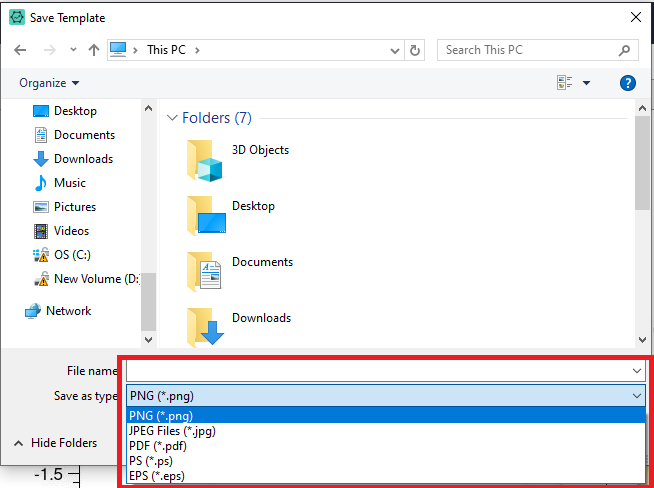
Fig. 98 Writing equation in CINEMAS-draw. A latex package has to be installed separately.¶
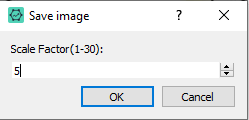
Fig. 99 Writing equation in CINEMAS-draw. A latex package has to be installed separately.¶