How to import input-files/data from Materials-project database¶
CINEMAS has a graphical interface to the Materials-project database.
Using an API key generated on Materials-project website, their database can be accessed fro CINEMAS.
In the current version of CINEMAS, VASP input-files or structures in CIF formats can be imported to CINEMAS or exported to disk.
Materials-project interface¶
Materials-project interface can be invoked from the menu
Import >> From Materials Projectfrom the CASCADE screen(see Fig. 12).
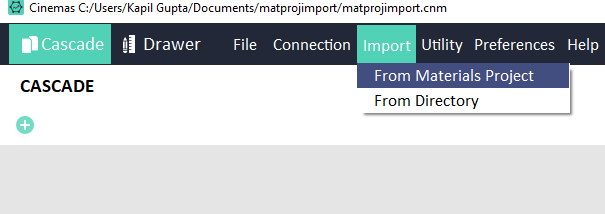
Fig. 12 Returned resulted from a search, and available options within CINEMAS.¶
This leads to a window as shown in the Fig. 13
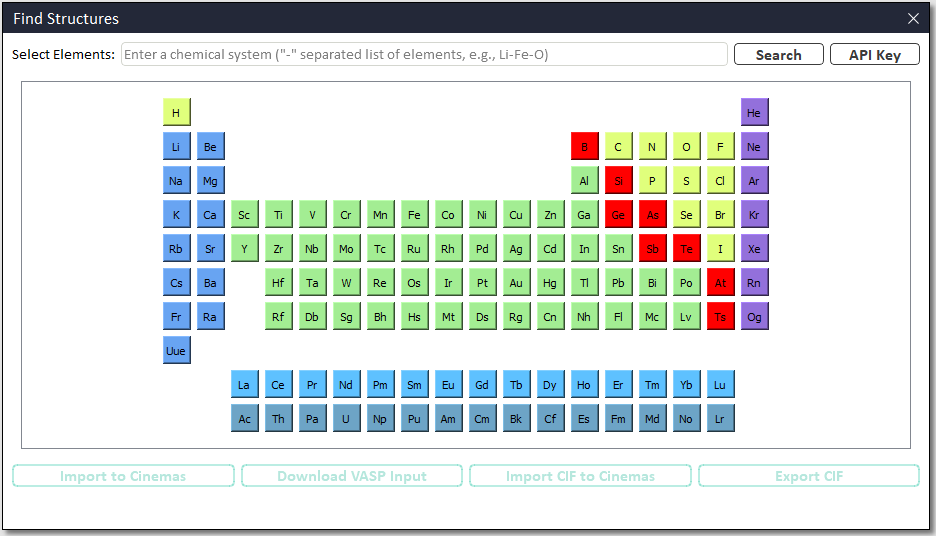
Fig. 13 Returned resulted from a search, and available options within CINEMAS.¶
Symbol-buttons from the periodic table, can be used to enter the elements of a composition or the same can be typed.
An API-key is required to be able to perform a search for a composition.
Without API-key, if a composition is searched e.g. Na-Cl, it will prompt for an API-key(See Fig. 14).
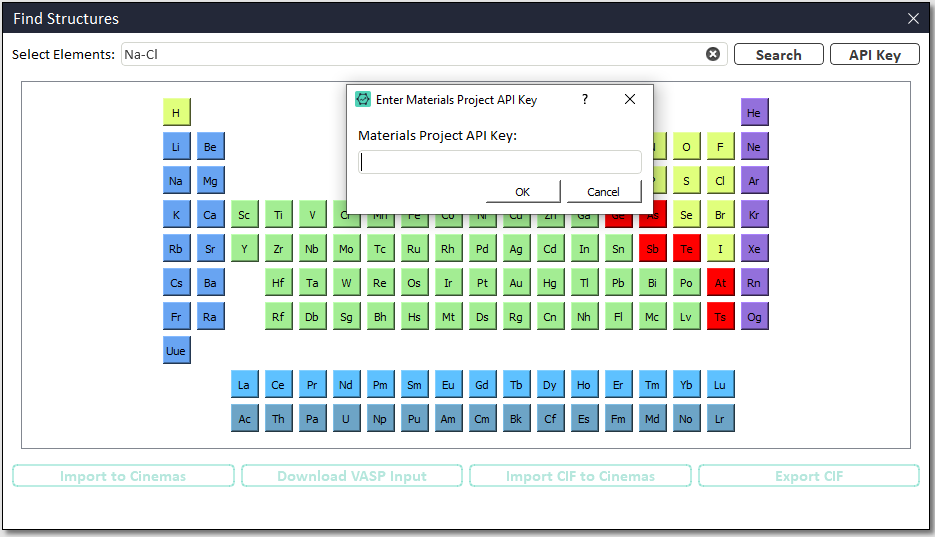
Fig. 14 Returned resulted from a search, and available options within CINEMAS.¶
If an API key is not fed in, search will be declined with an error message, as shown in Fig. 15.
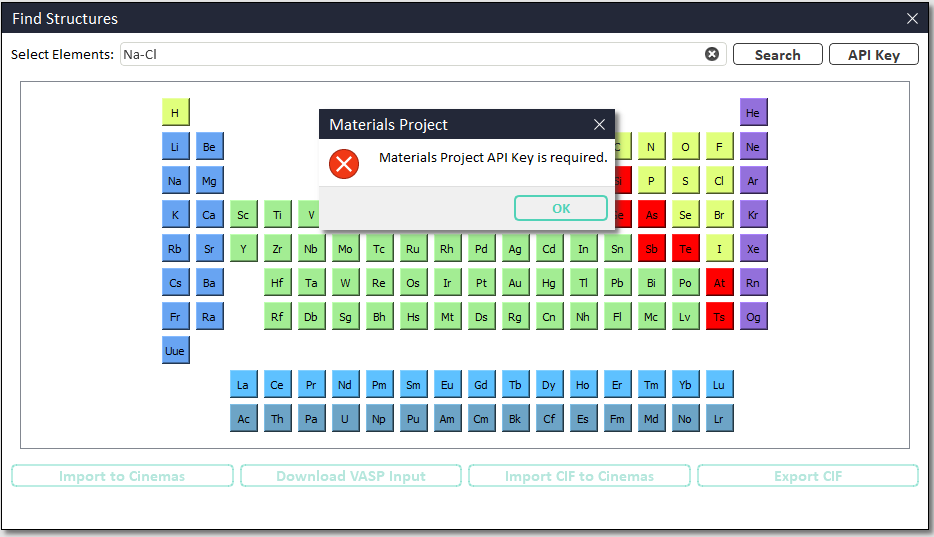
Fig. 15 Returned resulted from a search, and available options within CINEMAS.¶
A valid API-key which can be generated from materialsproject website, has to be entered to query the materialsproject database(Fig. 16).
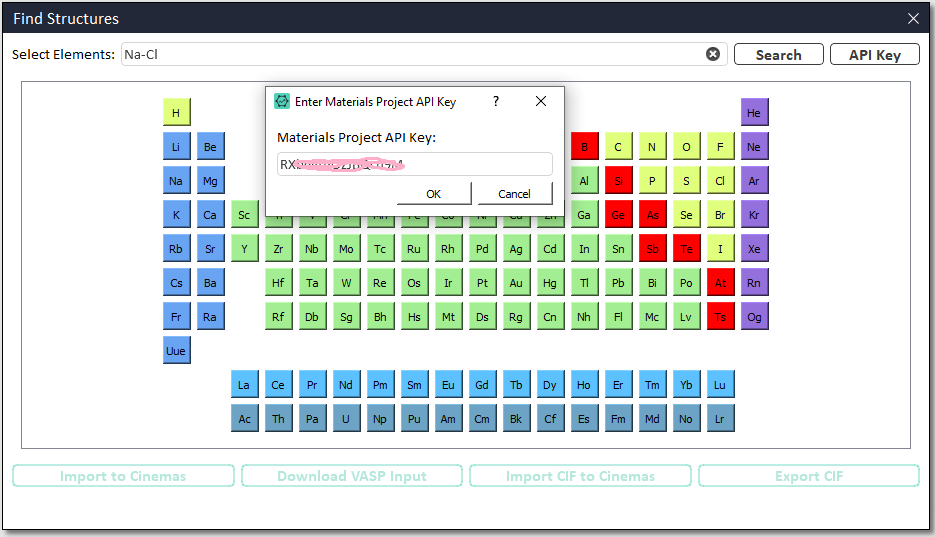
Fig. 16 Returned resulted from a search, and available options within CINEMAS.¶
With a valid key, interface queries the database for a given composition, as shown in Fig. 17.
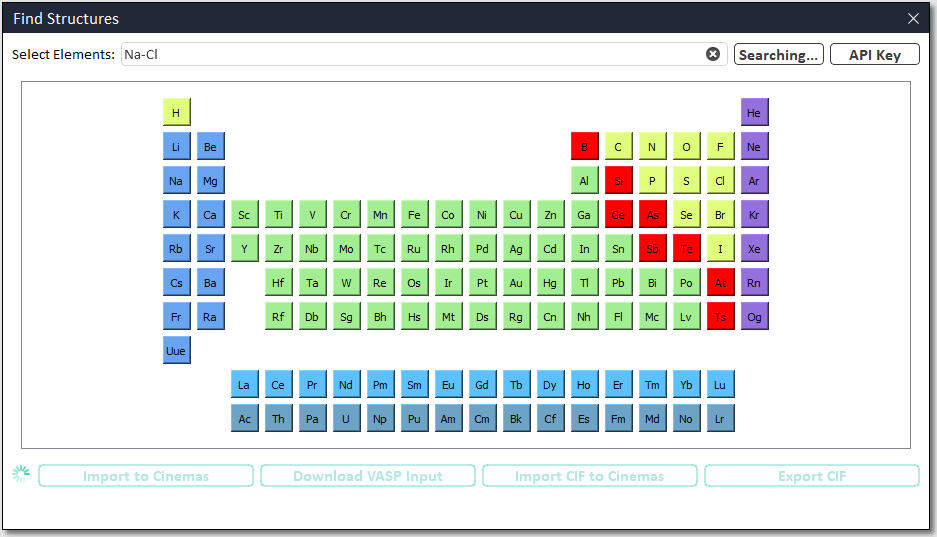
Fig. 17 Returned resulted from a search, and available options within CINEMAS.¶
For a given composition, the database returns multiple entries with a ‘materials-id’ for each of them(see Fig. 18).
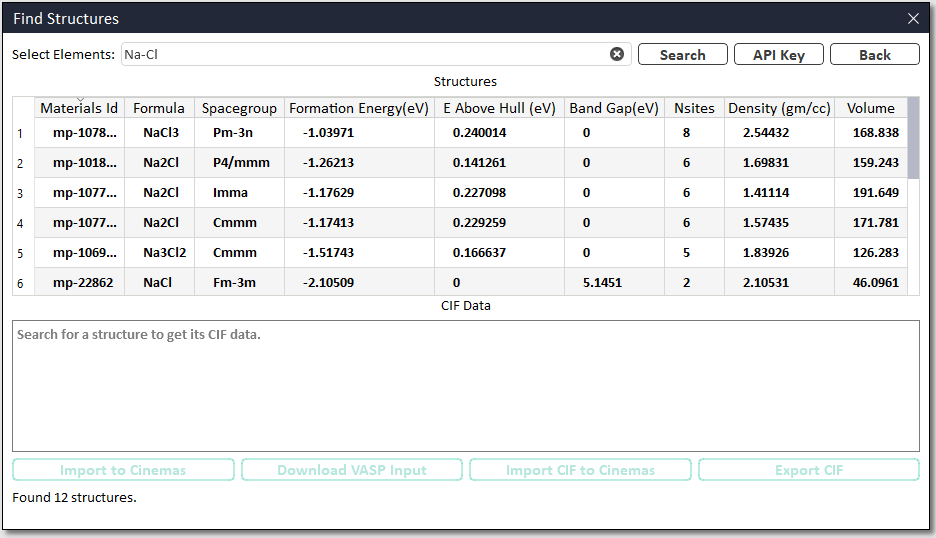
Fig. 18 Returned resulted from a search, and available options within CINEMAS.¶
An entry of interest can be selected by a mouse click and its corresponding structure is shown in CIF format, as shown in Fig. 19.
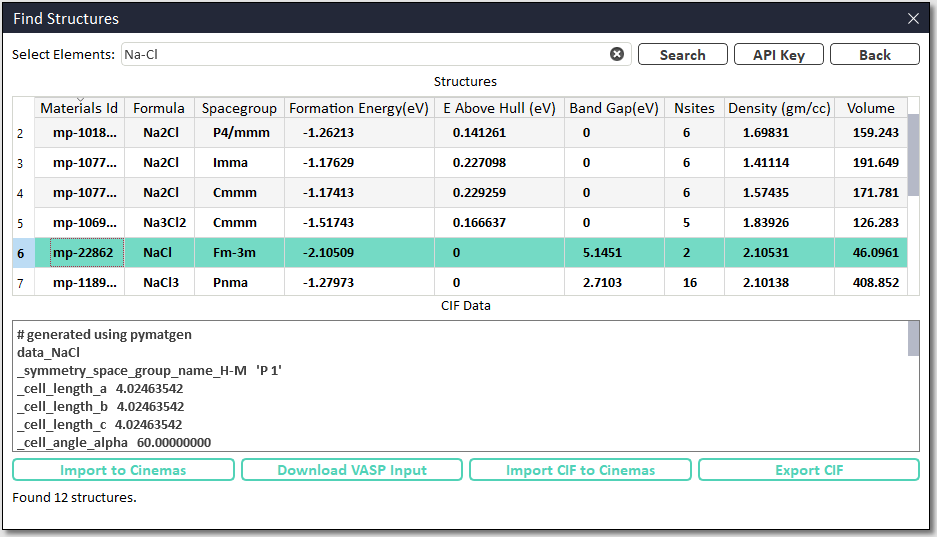
Fig. 19 Returned resulted from a search, and available options within CINEMAS.¶
Using
 button, set of VASP input files can be imported to CINEMAS as a workflow(see Fig. 20). Which can be further used for a desired calculation.
button, set of VASP input files can be imported to CINEMAS as a workflow(see Fig. 20). Which can be further used for a desired calculation.
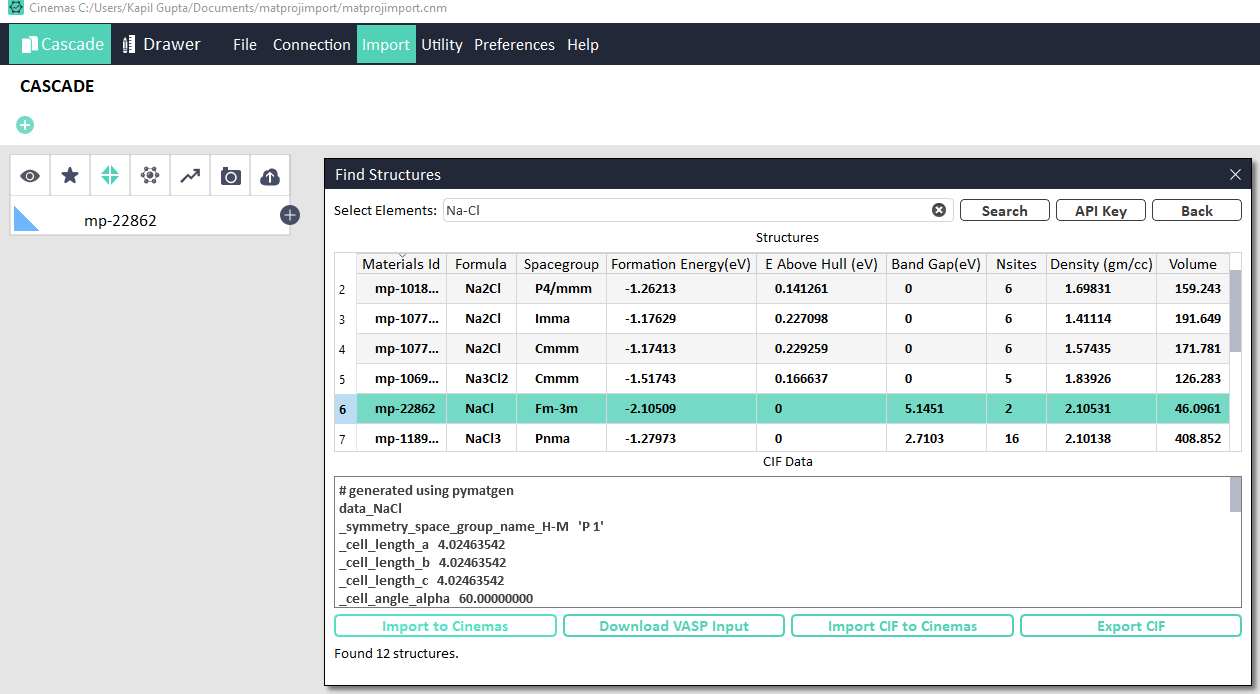
Fig. 20 Returned resulted from a search, and available options within CINEMAS.¶
Please note, as VASP potential files(POTAR) are licensed, materialsproject provides only information about POTCAR, but actually does not provide a POTCAR file unlike INCAR,POSCAR, and KPOINTS files.
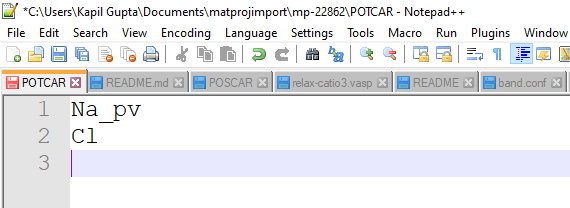
Fig. 21 Returned resulted from a search, and available options within CINEMAS.¶
If potential files have been configured within CINEMAS environment as shown in Fig. 22, a POTCAR file will be generated automatically by CINEMAS automatically(Fig. 23).
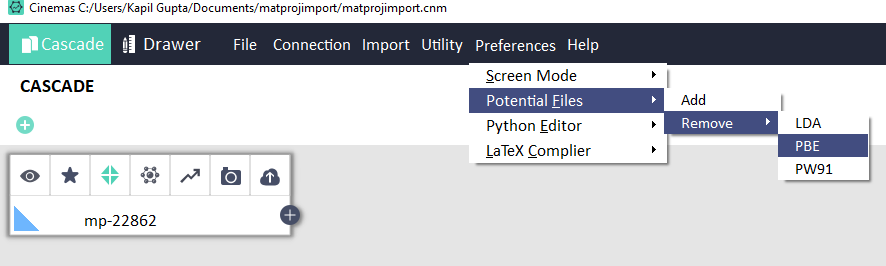
Fig. 22 Returned resulted from a search, and available options within CINEMAS.¶
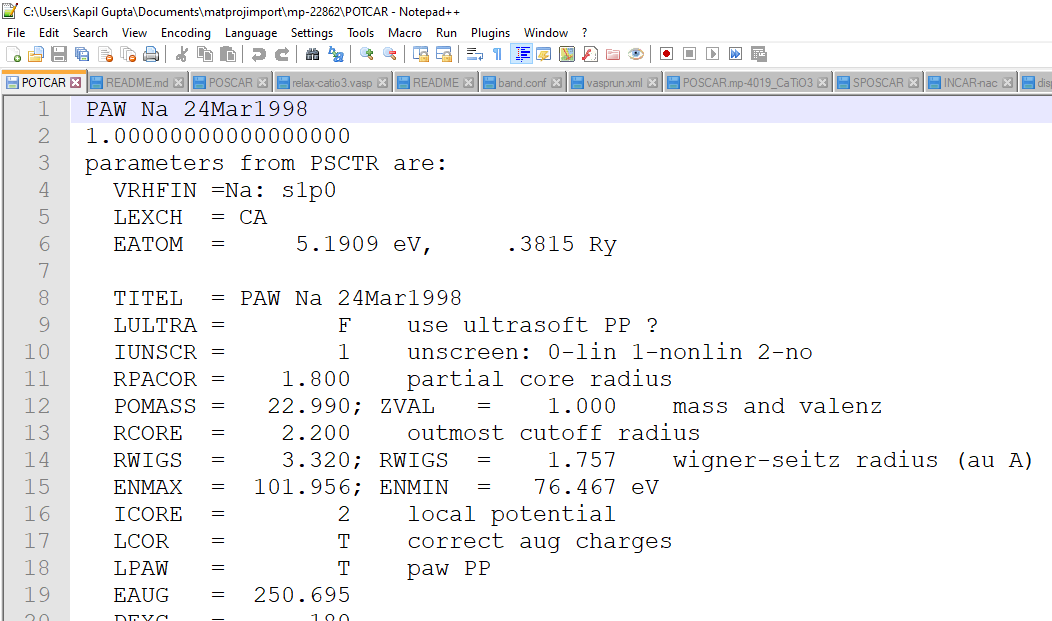
Fig. 23 Returned resulted from a search, and available options within CINEMAS.¶
Using
 button, set of VASP input files can be saved on the disk.
button, set of VASP input files can be saved on the disk.Using
 button, only the structure from a ‘materials-id’ can be imported as a workflow in CINEMAS.
button, only the structure from a ‘materials-id’ can be imported as a workflow in CINEMAS.Fig. 24 shows importing a cif file from materialsproject as a workflow in CINEMAS.
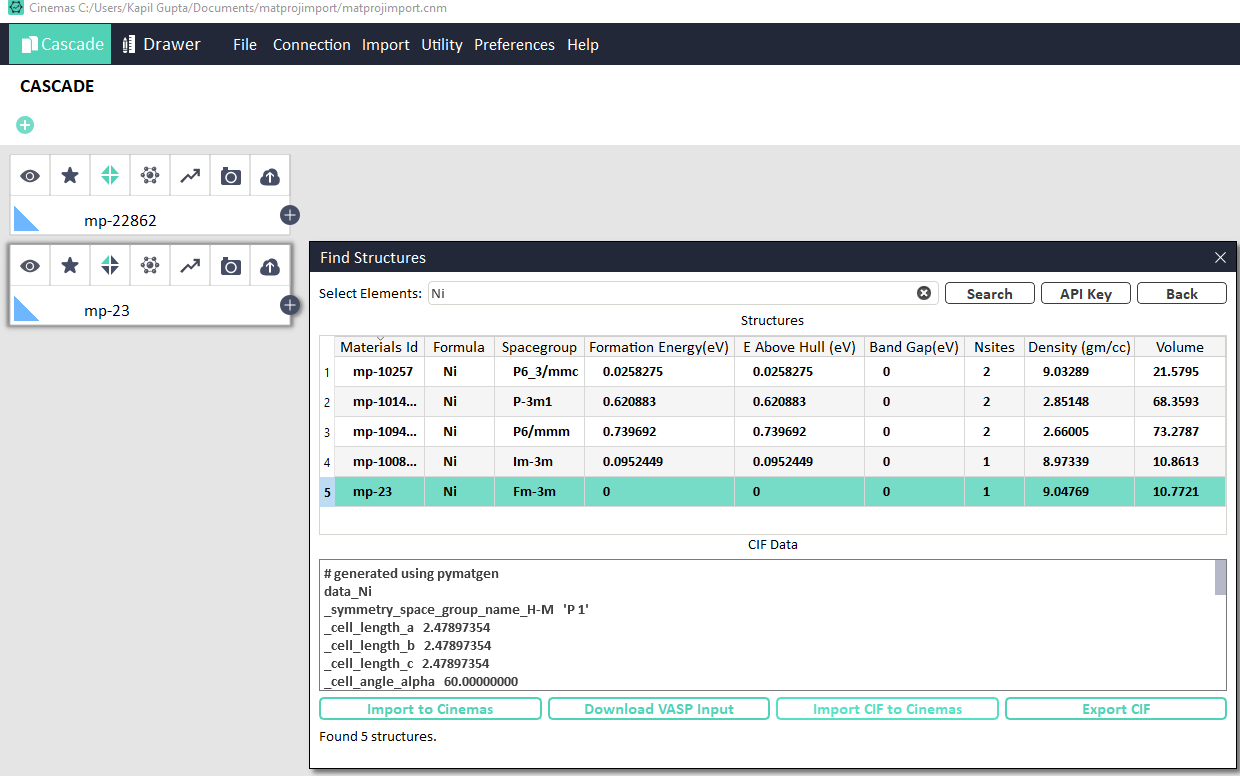
Fig. 24 Returned resulted from a search, and available options within CINEMAS.¶
Using
 button, structure from a ‘materials-id’ in CIF format can be saved on the disk.
button, structure from a ‘materials-id’ in CIF format can be saved on the disk.