How to visualize forces on atoms from a computed structure(Force-View)¶
CINEMAS can visualize the forces(‘TOTAL-FORCE’ from OUTCAR file for VASP code) directly from the output files.
From a workflow containing valid files, if a structure is visualized in CINEMAS-view.
One can go to Force-view tab in Style option on the right side of the CINEMAS-view window.
If workflow contains an erroneous calculation, CINEMAS will not find any valid forces, and Mag-view category will remain disabled.
Appearance of arrows can be customized collectively, for individual species.
Arrow/tip length/radius can be scaled.
Arrow/tip color can be changed.
Additionally, by double-click on an arrow, displays the value of the force-vector for a particular species.
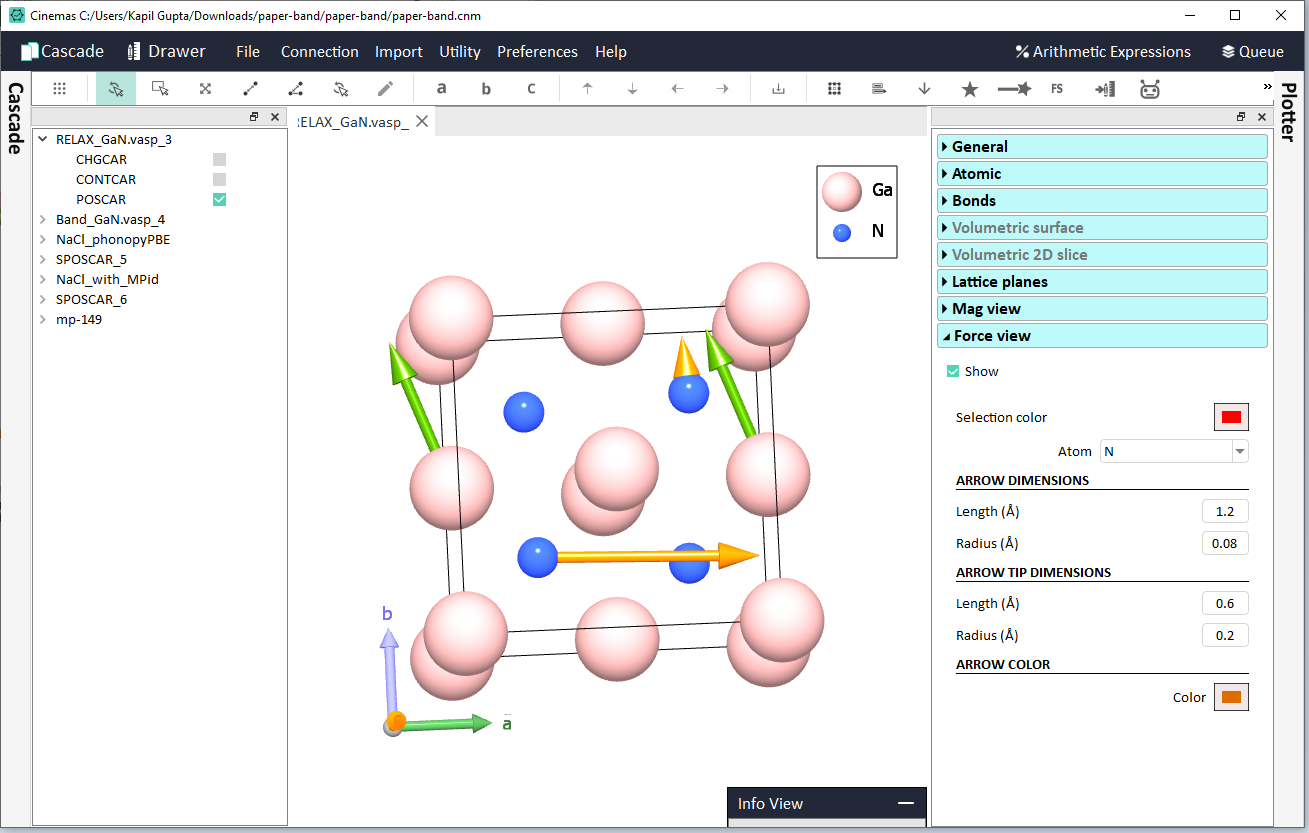
Fig. 72 ‘Force-view’ in CINEMAS-view, visualizing forces on a computed structure.¶
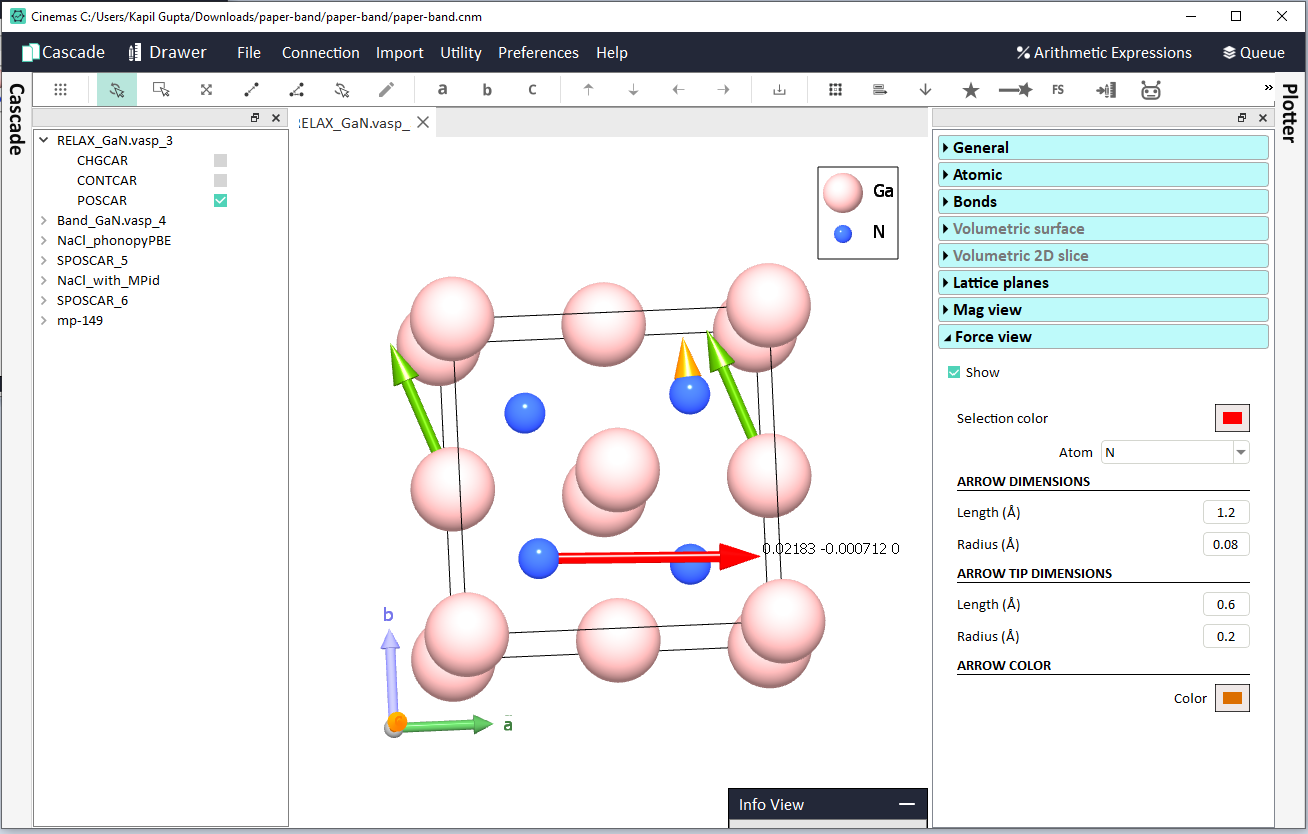
Fig. 73 Double-click on an arrow displays the vector representing the force on a species.¶
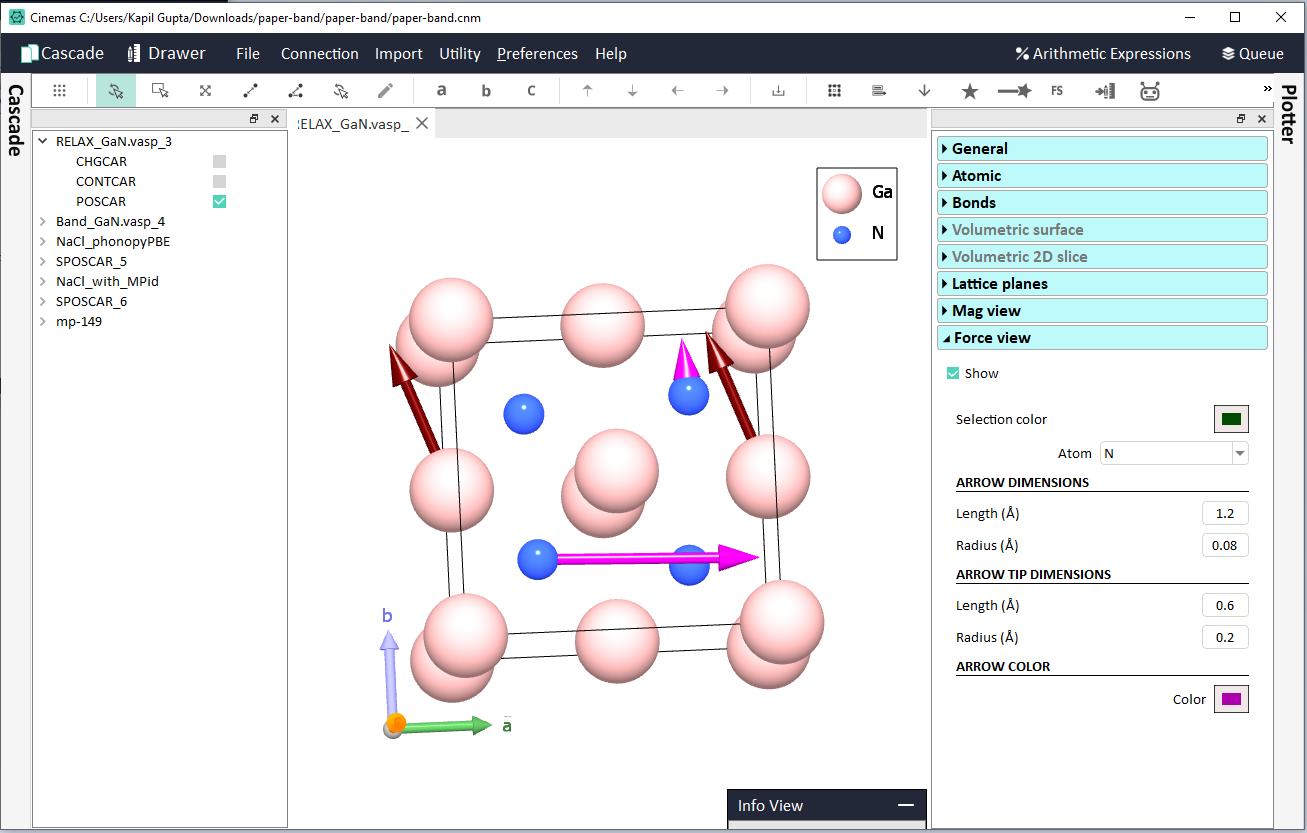
Fig. 74 Color properties, arrow/tip length or radius can be changed as per user-requirements.¶
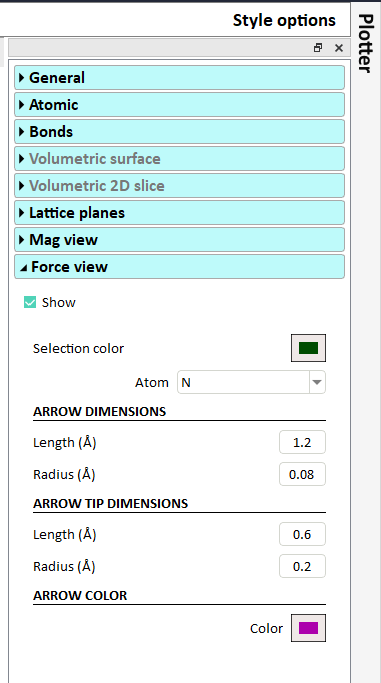
Fig. 75 Force-view category in the Style options within CINEMAS-view. Different properties can be controlled from here.¶
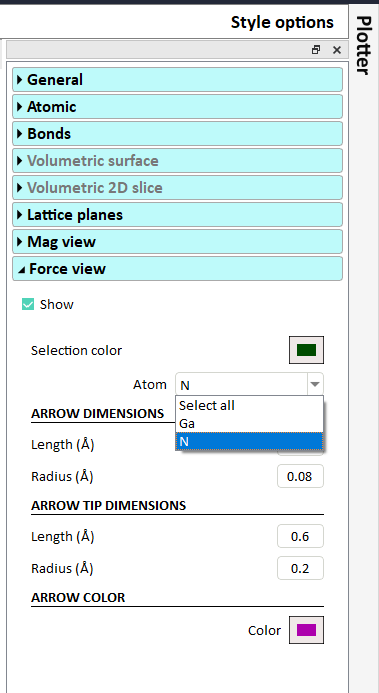
Fig. 76 Atom-resolved properties can also be set for ‘force-arrows’.¶
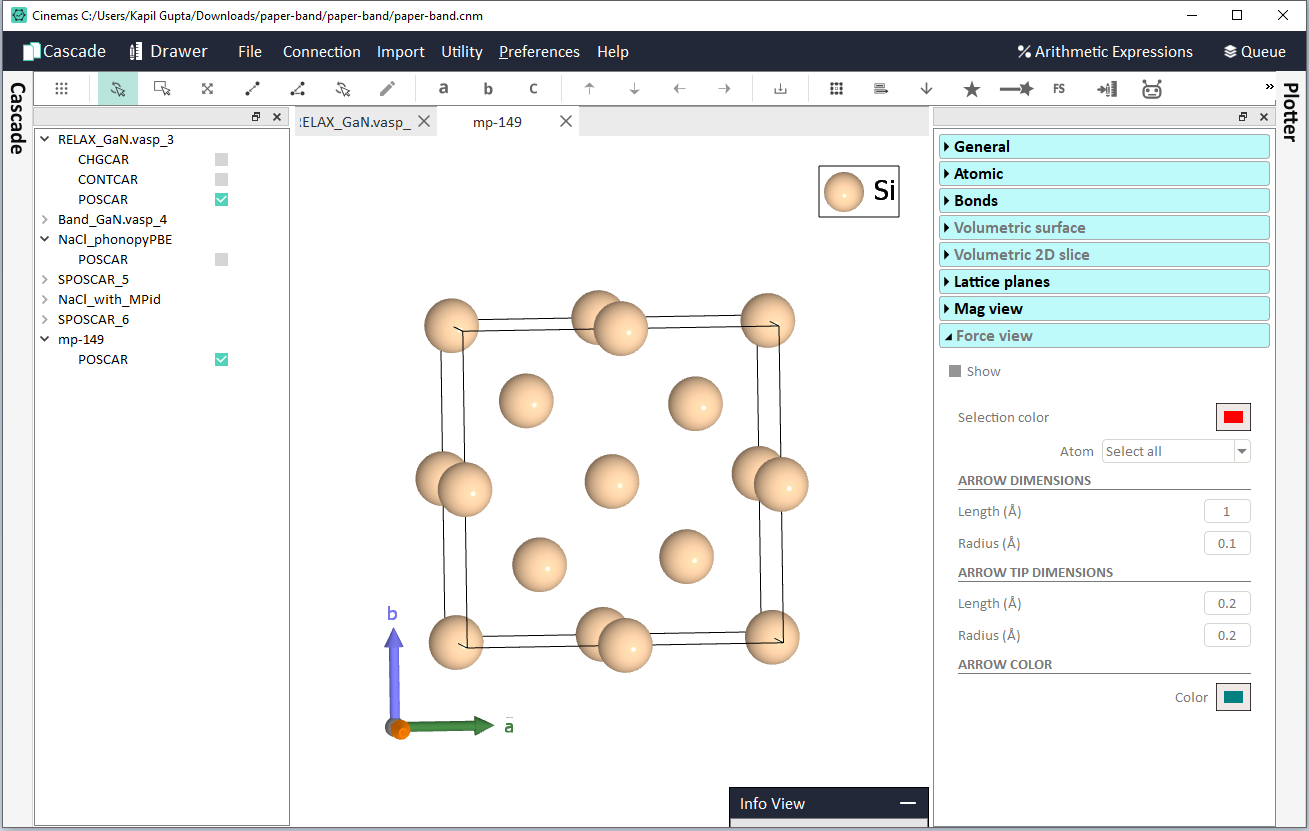
Fig. 77 An example of a workflow containing only input files. So OUTCAR is not present and Force-view category is disabled automatically.¶
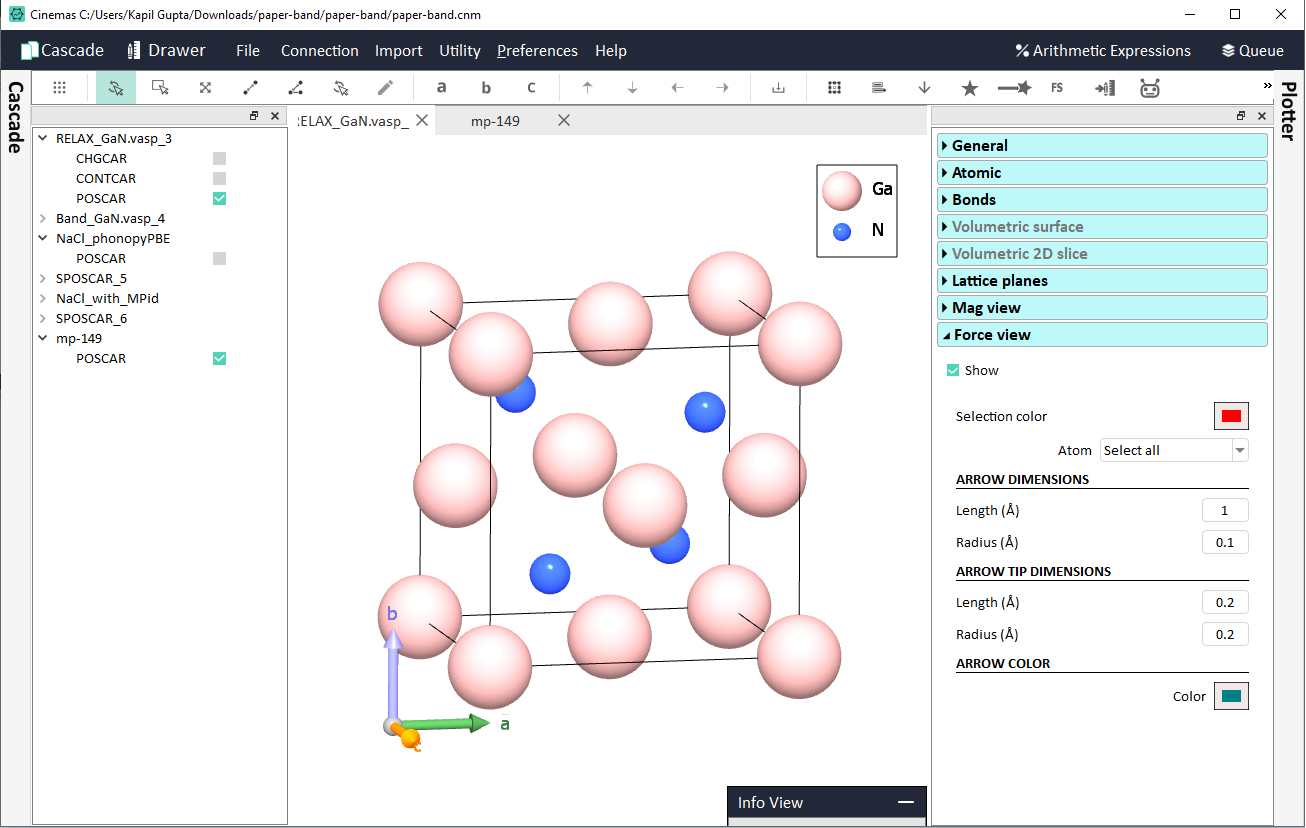
Fig. 78 An example where the workflow contains valid and complete calculation, but forces are Zero. Category is enabled, but no arrows are displayed in this case.¶