How to visualize magnetic configuration of atoms from an initial or a computed structure(Mag-View)¶
CINEMAS can visualize the magnetic configuration directly from the input and out files.
From a workflow containing valid files for a magnetic calculation, if a structure is visualized in CINEMAS-view.
One can go to Mag-view tab in Style option on the right side of the CINEMAS-view window.
For VASP code, CINEMAS can directly read magnetic-configuration from INCAR or OUTCAR file.
Mag-view can be toggled between ‘from input’ or ‘from output’.
If CINEMAS finds ‘LNONCOLLINEAR = .TRUE.’, it will automatically read magnetic configuration from ‘MAGMOM’ tag in vector format.
Depending upon the toggle switch, CINEMAS will show magnetic configuration either from INCAR or OUTCAR file.
If workflow contains a calculation with only ISPIN = 2 but does not have a corresponding MAGMOM tag, CINEMAS will prompt it with a an exclamation sign in red color, as shown in the figure below.
Similarly, if the OUTCAR file has any discrepancy, a red exclamation sign will be prompted by CINEMAS.
- Appearance of arrows can be customized collectively, for individual species, or for individual spin.
Arrow/tip length/radius can be scaled.
Arrow/tip color can be changed.
Depending upon from input or from output by double-clicking on an arrow, it display the value of magnetic moment for a particular species.
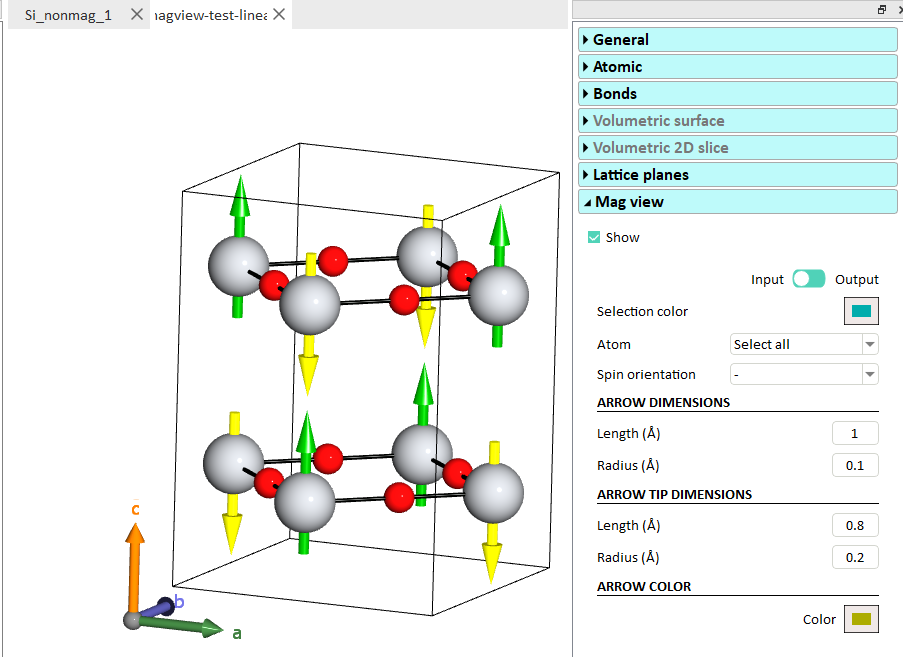
Fig. 65 ‘Force-view’ in CINEMAS-view, an example of visualization of g-type configuration, directly by loading workflow. This shows the initial mag. moments values (from INCAR for VASP code).¶
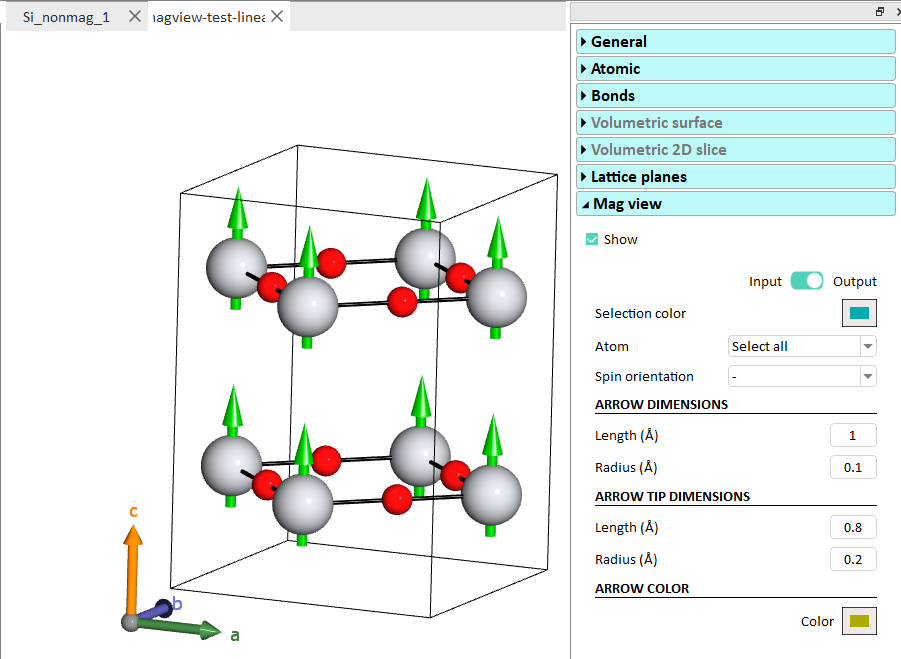
Fig. 66 Instantly, calculated values from the output(from OUTCAR for the VASP code) can be viewed by toggling the switch to output as show on the right side.¶
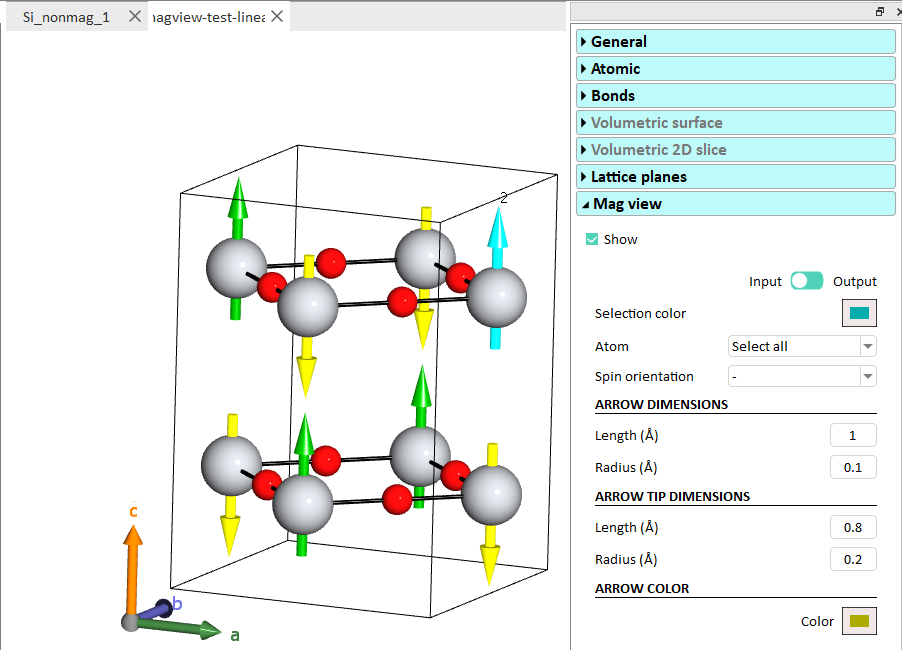
Fig. 67 Double-click on an arrow displays the value of mag. moment. Here from input, the arrow shows 2, an initial value provided as input.¶
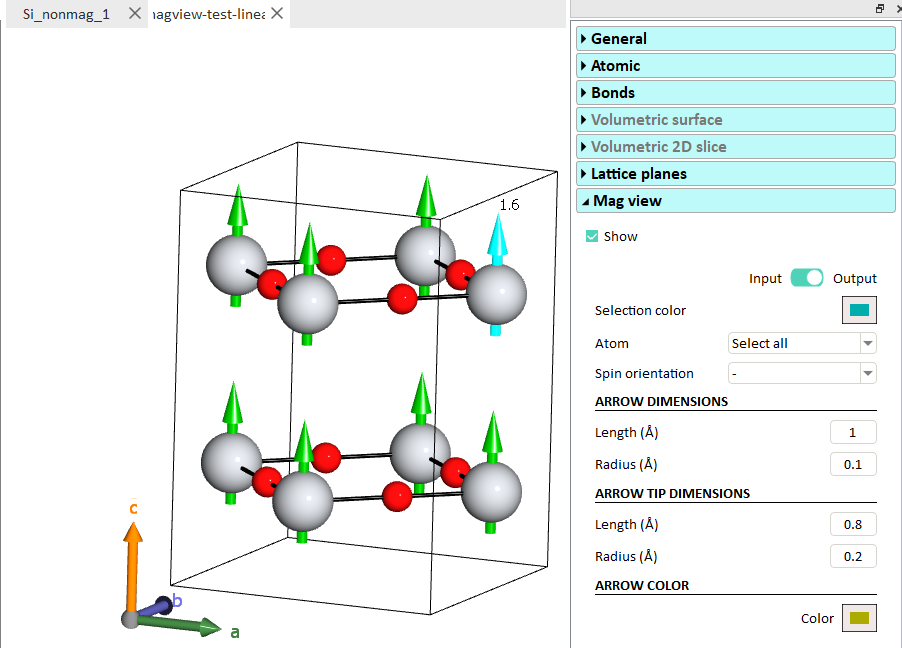
Fig. 68 A double-click here shows value of calculated mag. moment from output, the arrow here shows 1.6 as compared to 2 from previous figure.¶
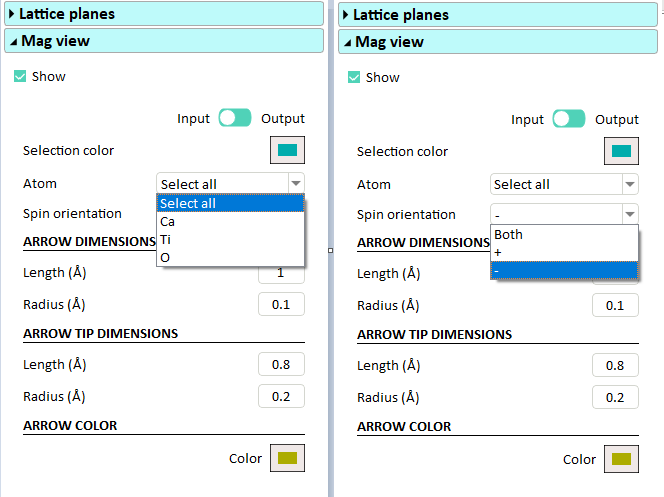
Fig. 69 Appearance-settings can be made with respect to different species or spin-type.¶
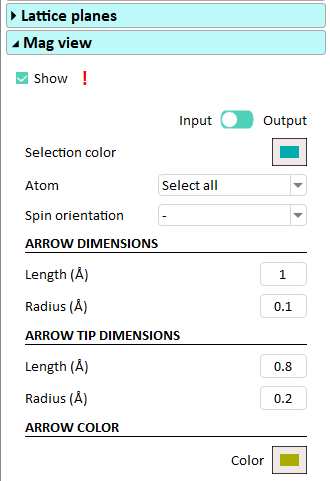
Fig. 70 CINEMAS will prompt to an erroneous workflow(with a read exclamation mark!), if its a magnetic type of calculation, but valid mag. moment data is missing either from input or from output.¶
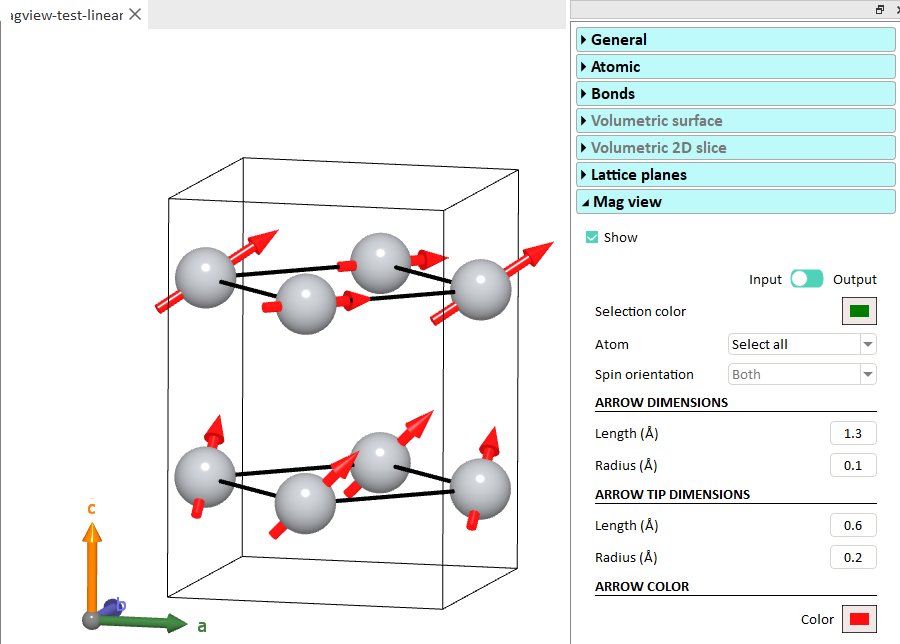
Fig. 71 CINEMAS can even detect if the calculation is non-collinear type, and can display the magnetic configuration, similar to collinear one.¶