How to use Dielectric automatic module¶
Calculate Dielectric constants from scratch using a structure file¶
Initiate ‘Dielectric’ module: ‘Dielectric’ module can be initiated from CASCADE toolbar by clicking XXX icon as shown in Fig. 161.

Fig. 161 Invoke ‘Dielectric’ module.¶
Name ‘Dielectric’ module: To start from a structure file, corresponding option has to be selected. If before performing the calculation for dielectric constants, structure is to be relaxed option to relax the structure has to be checked.
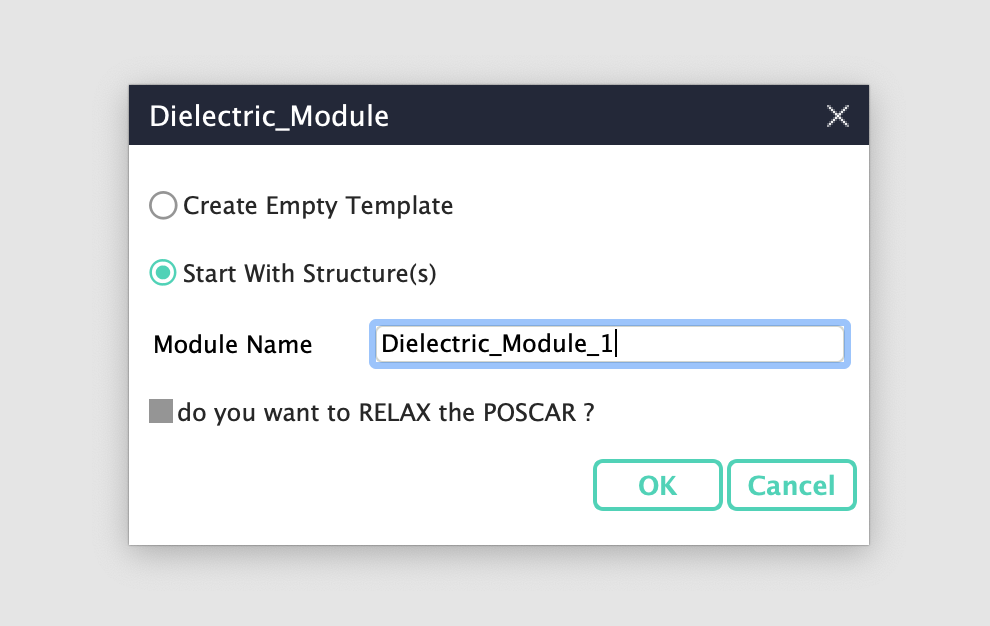
Fig. 162 Name the ‘Dielectric’ module and select other options.¶
Browse a supported structure file: At the next step, a structure file in a format supported by CINEMAS is to be browsed. CINEMAS in its current version supports \(\texttt{POSCAR/*.vasp/*.cif/*.in/*.xsf}\) formats.
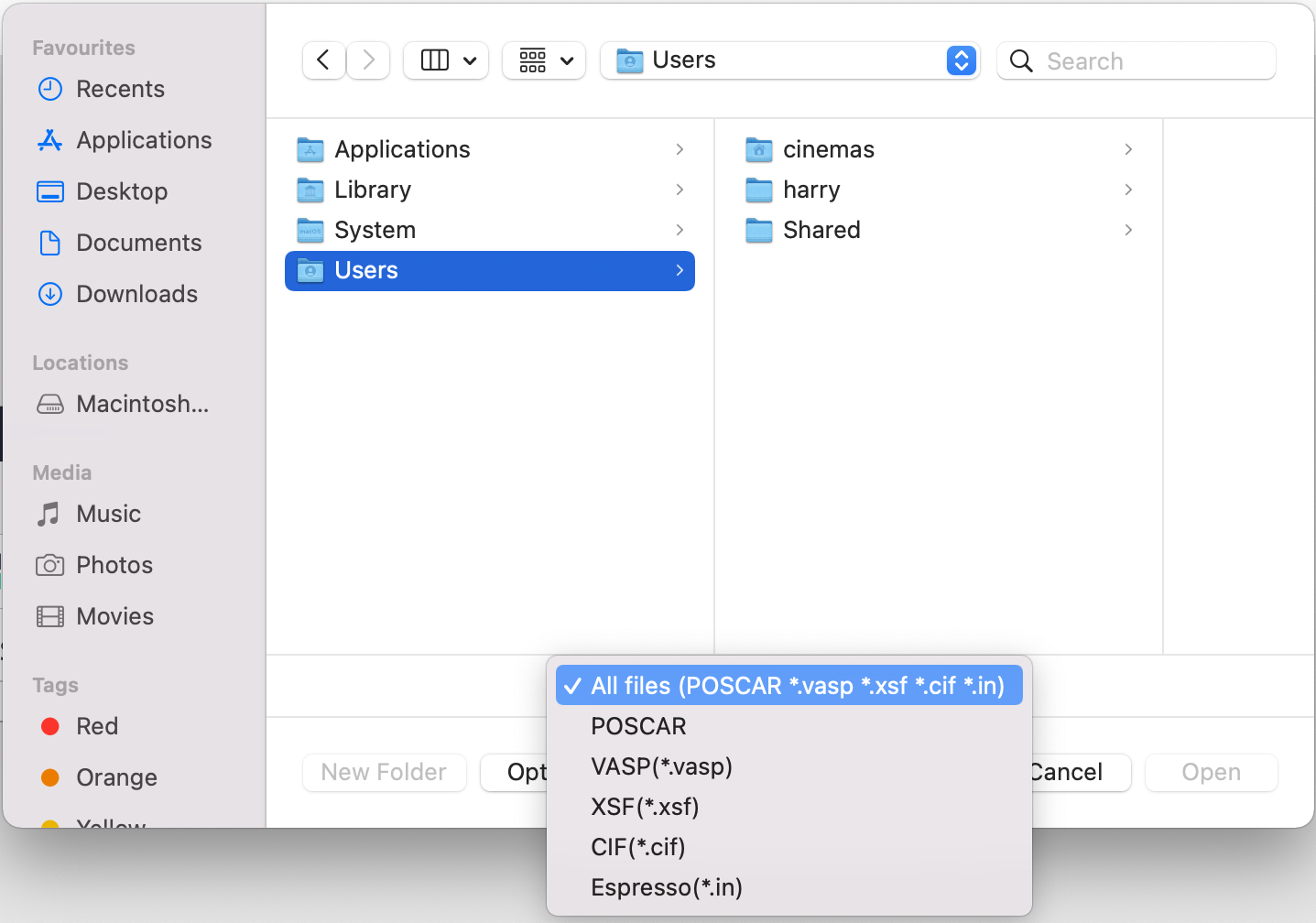
Fig. 163 Browse a structure file from the disk.¶
Settings for the calculation(s): Next, a dialog box is popped up showing default settings, the user can either accept these by clicking ‘OK’ button or make their settings in ‘user settings’ mode as shown in the Fig. 164

Fig. 164 Accept default settings or make your specific settings.¶
Creation of workflows: At the next step, immediately a workflow is created with a single calculation if ‘relax’ option is not selected. Or a parent-child workflow with two calculations is created, one for relaxation of the structure and the other to compute the dielectric constants. See Fig. 165
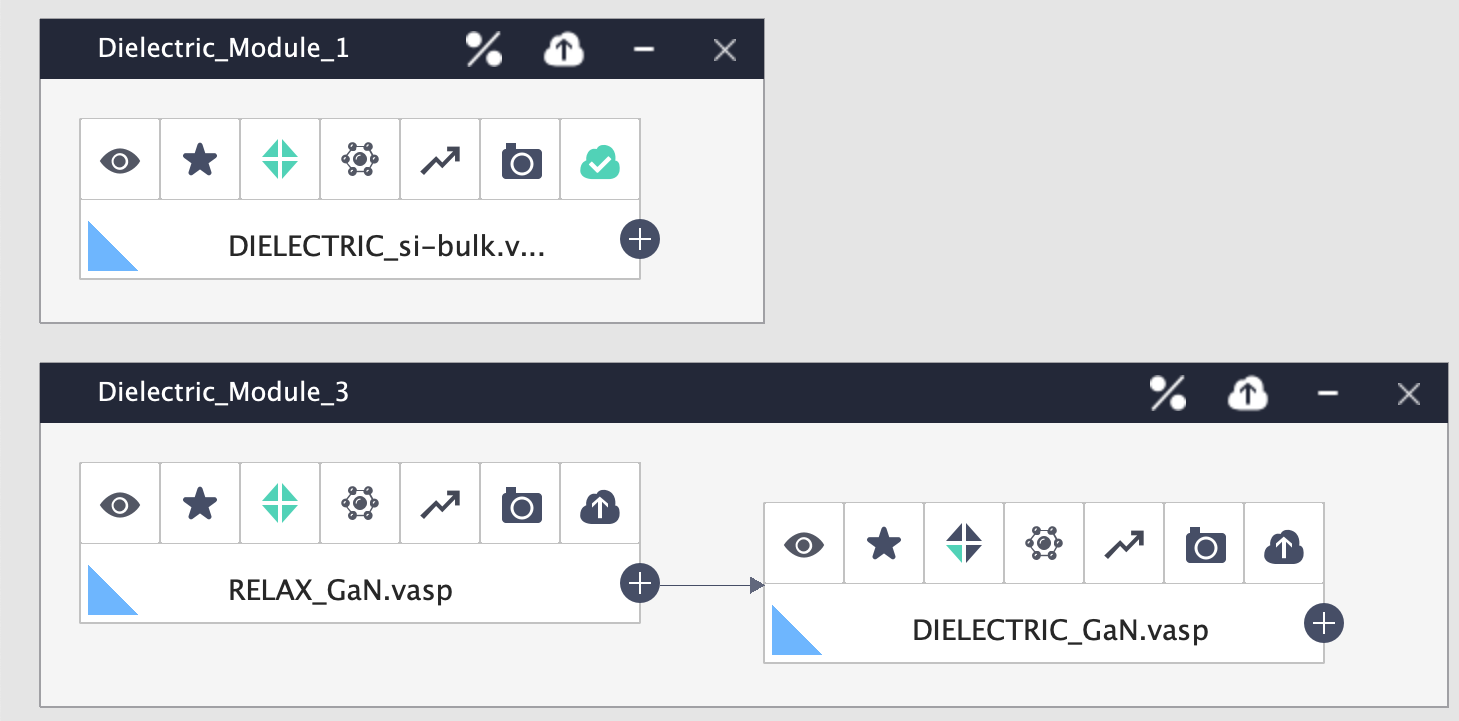
Fig. 165 Creation of workflows.¶
Submission on compute server: The workflow, as mentioned above is created and submitted to a chosen compute server at the same time without any user intervention as shown in :numref:`dielec`(left, and middle). User can track the progress of the computation in the ‘queue’ workspace as shown in :numref:`dielec`(right).
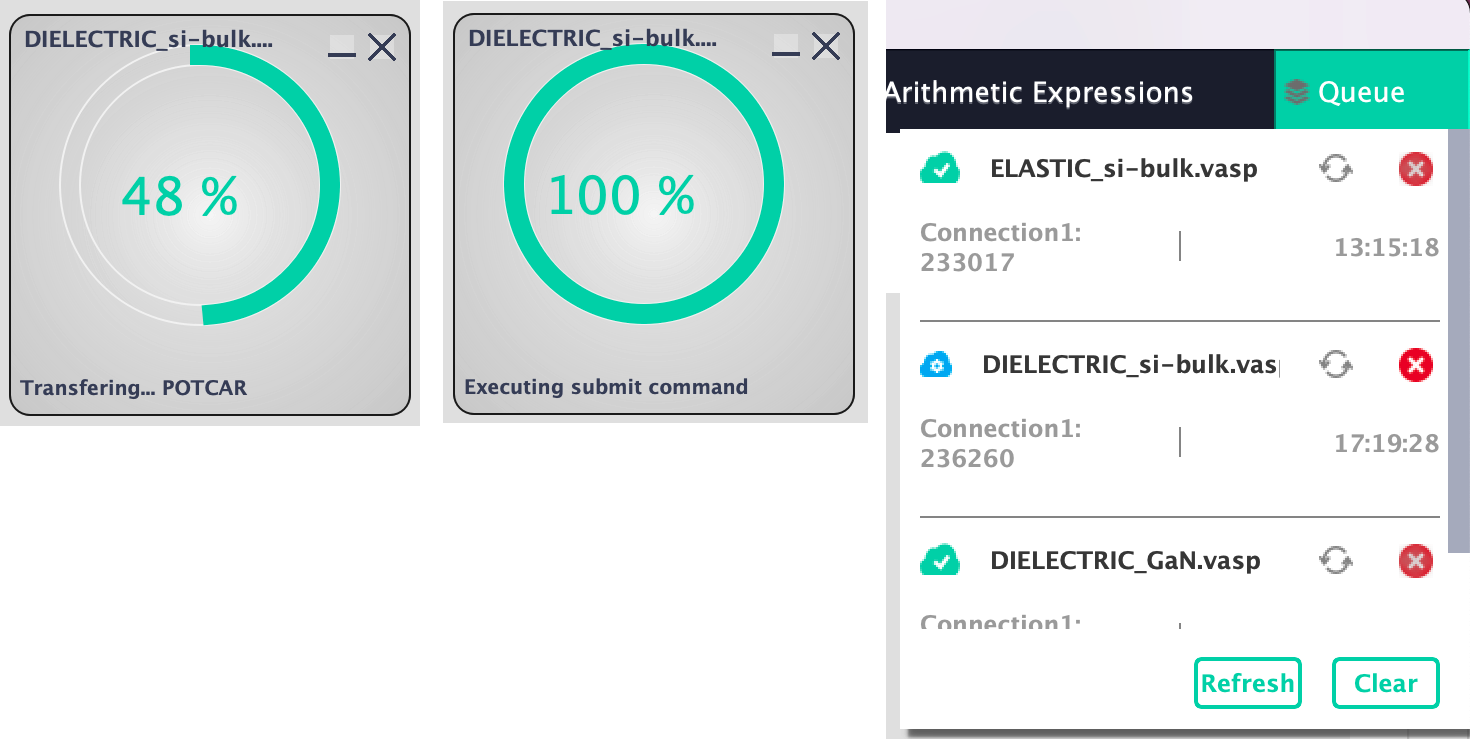
Fig. 166 File-transfer to remote server, execution of job, and job management from the ‘Queue’ window.¶
Automatic download of output files: Once the computation is over for VASP code, OSZICAR and OUTCAR files are downloaded automatically. As these file are required to obtain information about iterations and piezoelectric tensor, respectively.
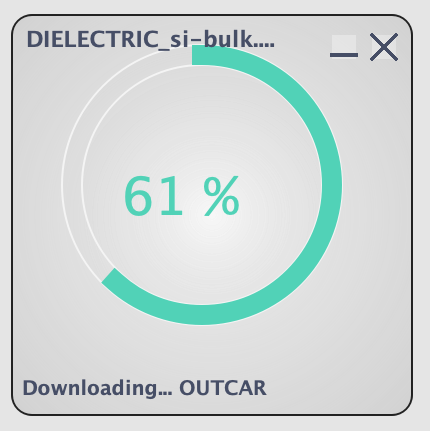
Fig. 167 Automatic downloading of output files.¶
Post-processing and extraction of elastic constants: With a single click on the % icon on the module window, dielectric constants and elements of piezoelectric tensor are displayed as shown in the Fig. 168.
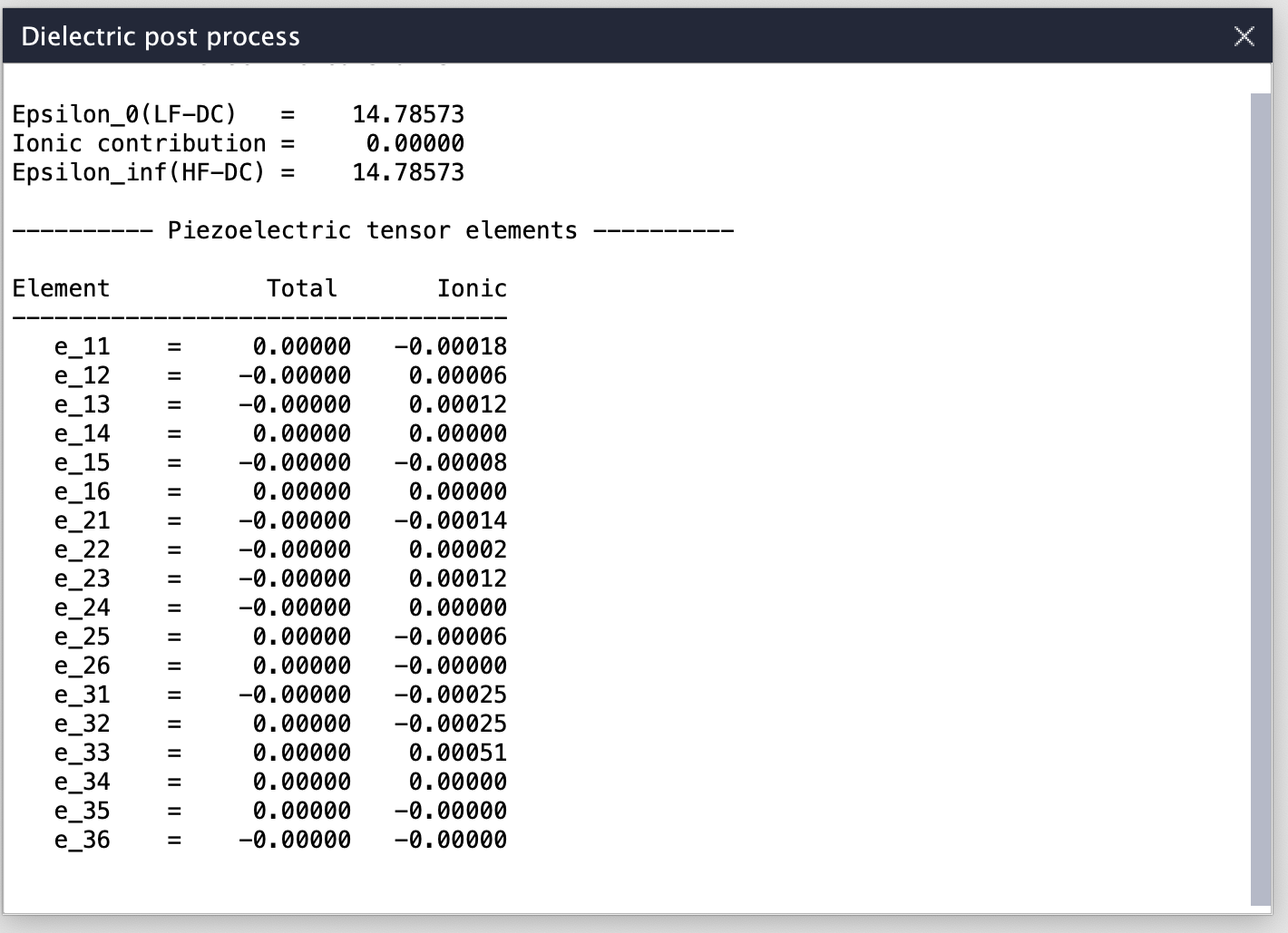
Fig. 168 Post processing of the calculation, and extraction of dielectric constants, and piezoelectric tensor.¶
You can find a tutorial below explaining the functioning of Elastic module in CINEMAS.